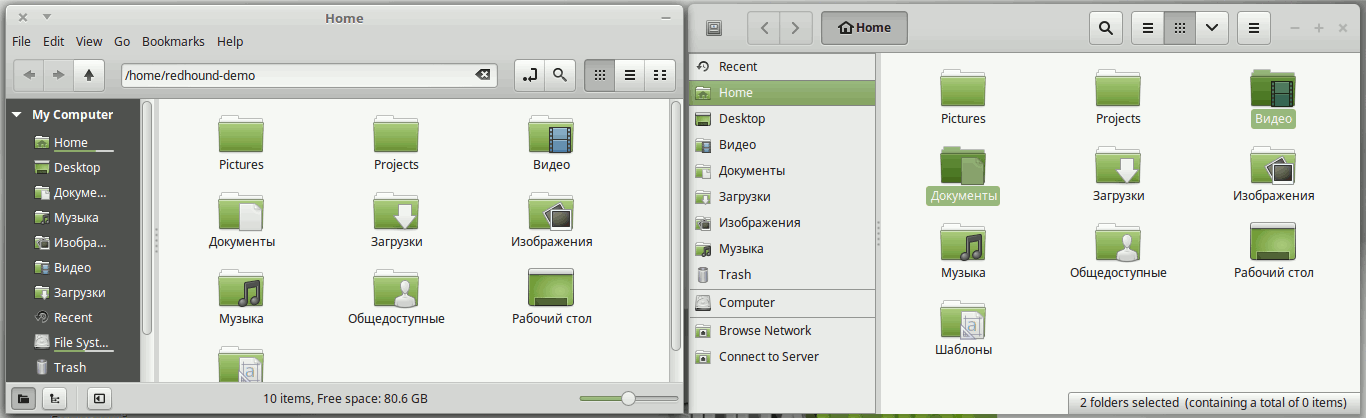
Classic window manager decorated window (Nemo) along with client-side decorated window (Nautilus).
Facts
Since GTK+ 3.10, GtkHeaderBar widgets use gtk-decoration-layout setting value
to display window control buttons in the right place & order. Default value is
menu:maximize,minimize,close (format is the same as for window manager buttons layout).
Solution for Cinnamon
Cinnamon provide a way to override default gtk-decoration-layout setting value via dconf key gtk-decoration-layout in the org.cinnamon.desktop.interface section.
Let’s set close button + menu to the left, and minimize button to the right. You could use dconf-editor to change setting value from GUI. From command-line, it should be like this:
gsettings set org.cinnamon.desktop.interface gtk-decoration-layout 'close,menu:minimize'Note what some buttons names are not supported, these are: above, stick, shade and separator. Hopefully, this will change in the future GTK+ versions.
More common way
For desktop environments, which don’t override gtk-decoration-layout setting, just change (or define) it in ~/.config/gtk-3.0/setting.ini like this:
[Settings]
gtk-theme-name=Adwaita
...
gtk-decoration-layout=close,menu:minimizeSession restart would be needed to apply changes. Also, if there are no settings.ini file, just create new one and add [Settings] line.
Results
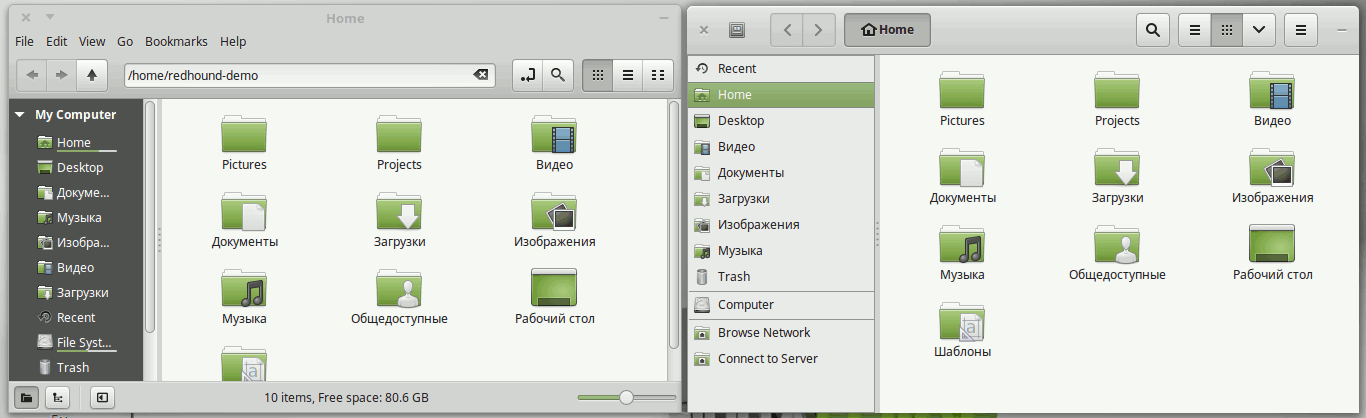
Classic window manager decorated window (Nemo) along with client-side decorated window (Nautilus) - after changes.